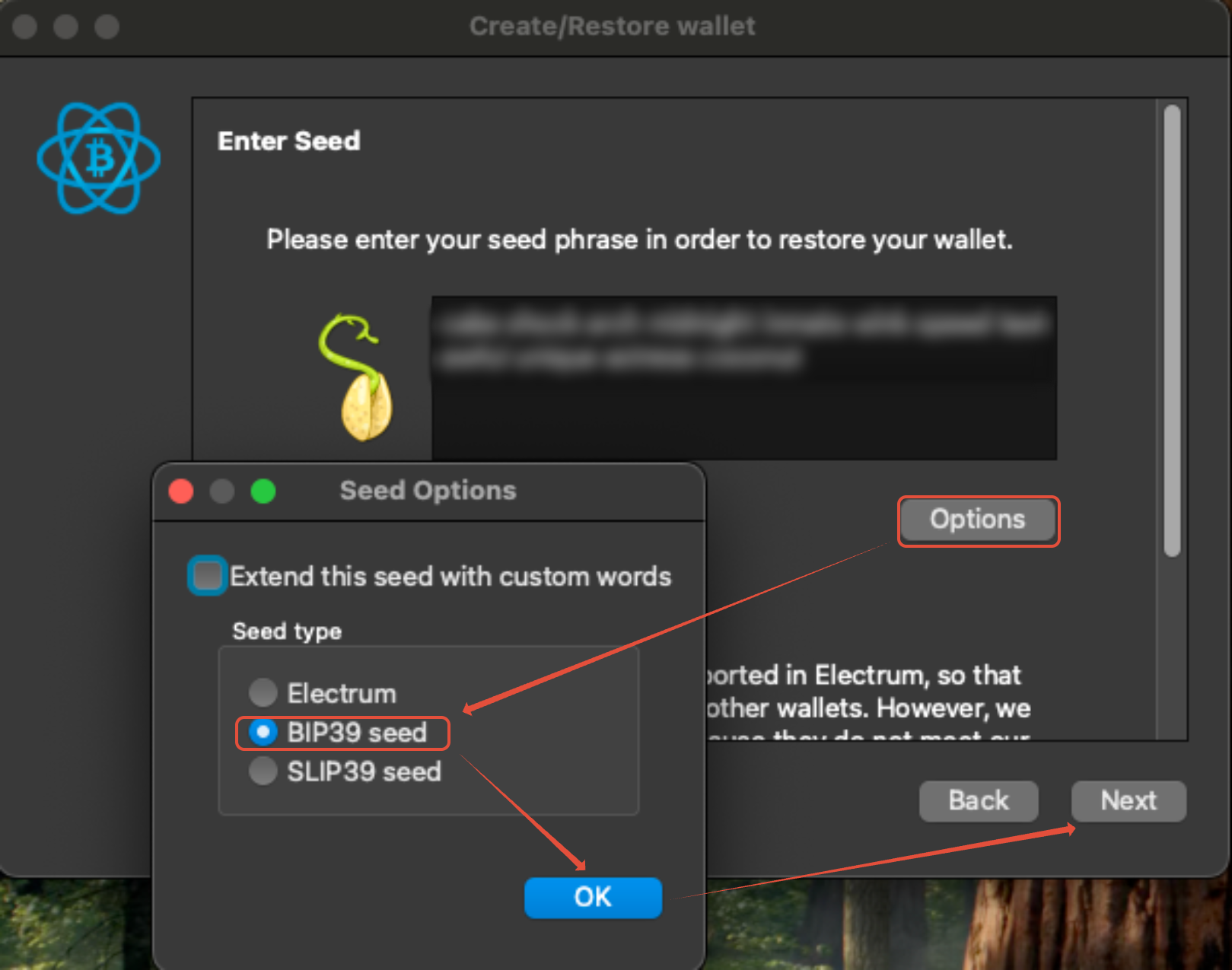TABLE OF CONTENTS
- Download Electrum
- Restore BIP39 Wallet using Electrum
- Create a new Wallet
- Get Electrum wallet Information like xPub etc.
- Find Receiving Address
- Change Gap Limit in Electrum
- Send funds from your Electrum wallet
Download Electrum
You can download the Electrum wallet from its official website: https://electrum.org/
Important:
Always download Electrum only from the official site to avoid fake or malicious versions.
Security Tips:
- Anyone with access to your device can open your Electrum wallet, so always set a strong password.
- Keep your recovery (seed) phrase safe and offline, it can be used to restore your wallet and access your funds.
Note: Blockonomics is not responsible for any issues related to the use of Electrum, including lost funds, forgotten passwords, or seed phrase recovery problems.
Restore BIP39 Wallet using Electrum
- Electrum allows you to restore your existing Bitcoin wallet using its recovery (seed) phrase.
- Restoring simply recreates your wallet in Electrum using the same private keys, so you can access all your existing funds and addresses as before.
- Your funds always remain on the Bitcoin network, not inside a specific wallet app. Any compatible wallet can access them using the correct seed phrase.
- When restoring a BIP39 wallet, it’s important to choose the correct address type and derivation path (explained below).
- If these settings are incorrect, your wallet may appear empty. You can always repeat the process with the right options to recover your funds.
Follow these steps to restore your Bitcoin wallet in Electrum using your recovery phrase:
- If you haven't already follow instruction here to Download Electrum wallet.
- In the Wallet field, you can enter a name for your wallet
Note: If you already have an Electrum wallet file saved on your computer, you can use the Choose button to open it instead of creating a new one.

- Make sure to remember the wallet name, as you’ll need it later to open or manage your wallet file.
- Once done, click Next to continue.
- When prompted to choose the type of wallet, select “Standard wallet” and click Next to continue.
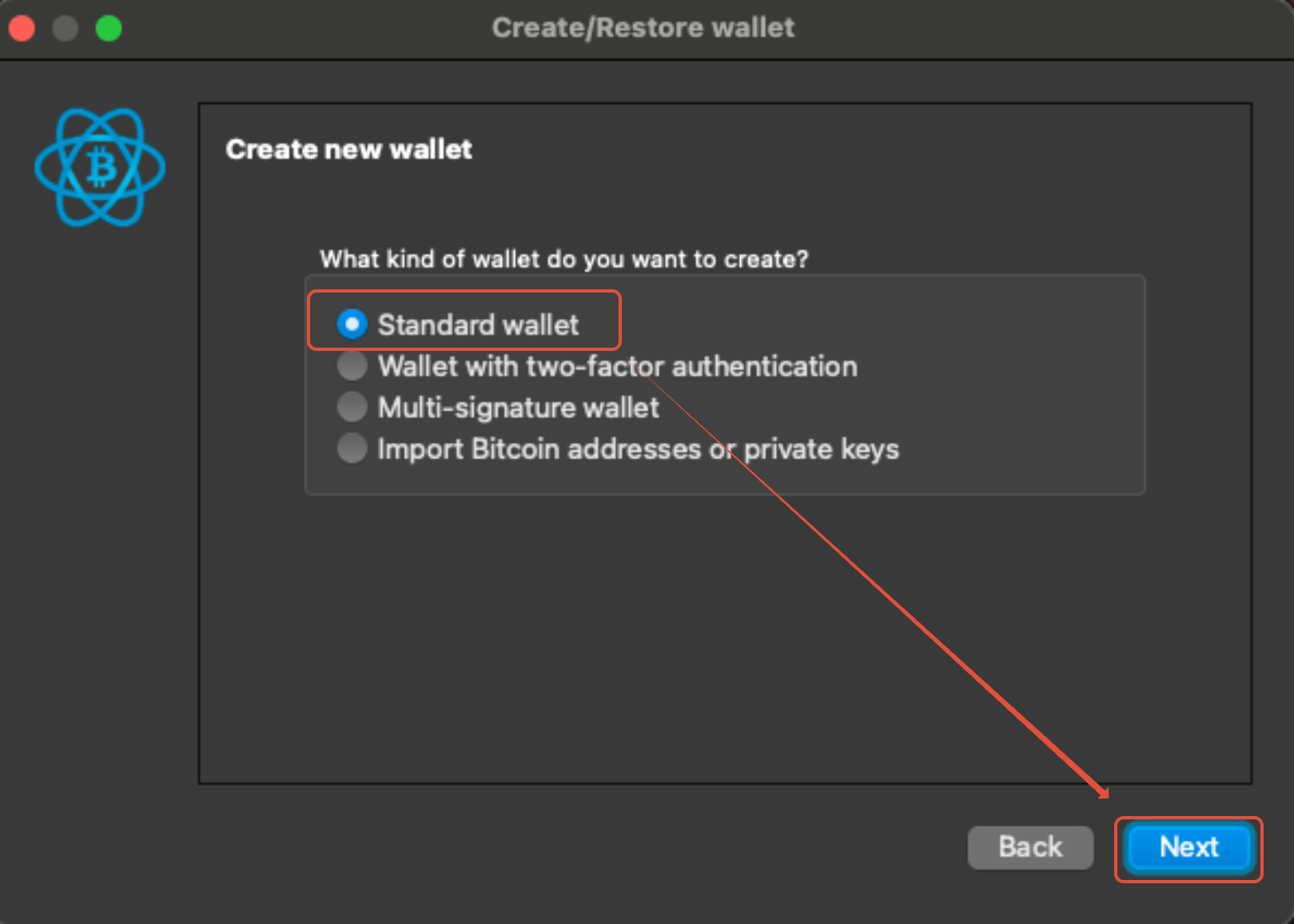
- When asked to choose the Keystore for your wallet:
- Select “I already have a seed” if you want to restore an existing wallet using the recovery (seed) phrase from your previous Bitcoin wallet.

- After selecting the appropriate option, click Next to continue.
- Select “I already have a seed” if you want to restore an existing wallet using the recovery (seed) phrase from your previous Bitcoin wallet.
- When prompted to Enter Seed, paste the 12-word (or 24 word) recovery (seed) phrase from your existing Bitcoin wallet into the field provided.
- Click on Options and select "BIP seed" Seed Type option and click on Ok. Then Click on "Next".
- This step can be a bit technical and may require some trial and error to get right.
- Click on Detect Existing Accounts.
Electrum will automatically try to identify the correct derivation path for your Exodus wallet.
If it successfully detects one, simply click Next to proceed.
- If Electrum is unable to detect a derivation path, select the “native segwit” option and click Next.
- If you still cannot see all your funds after restoring the wallet, create a new Electrum wallet (use a different wallet name) and repeat the steps above, this time selecting the “legacy”option instead of native segwit.
- Set a Password for your Electrum Wallet and click "Finish".

- That’s it! You should now be able to access all the funds from your existing Bitcoin wallet in Electrum.

Create a new Wallet
- When asked to choose the Keystore type, select “Create a new seed” and click Next.
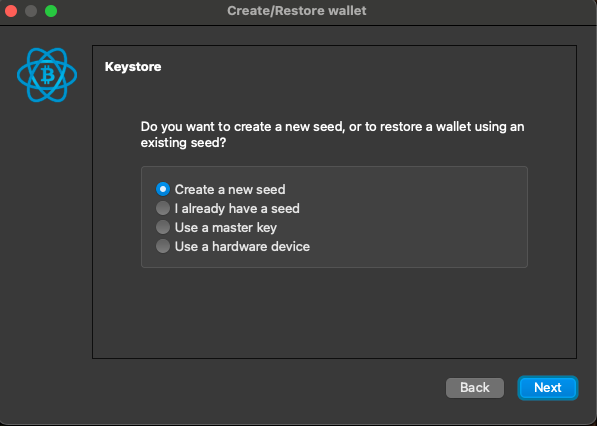
- Electrum will generate a wallet generation seed for you. Carefully write down the full seed exactly as shown (the words and their order). Do this on paper, do not store the seed as an unencrypted digital file or in an online service.
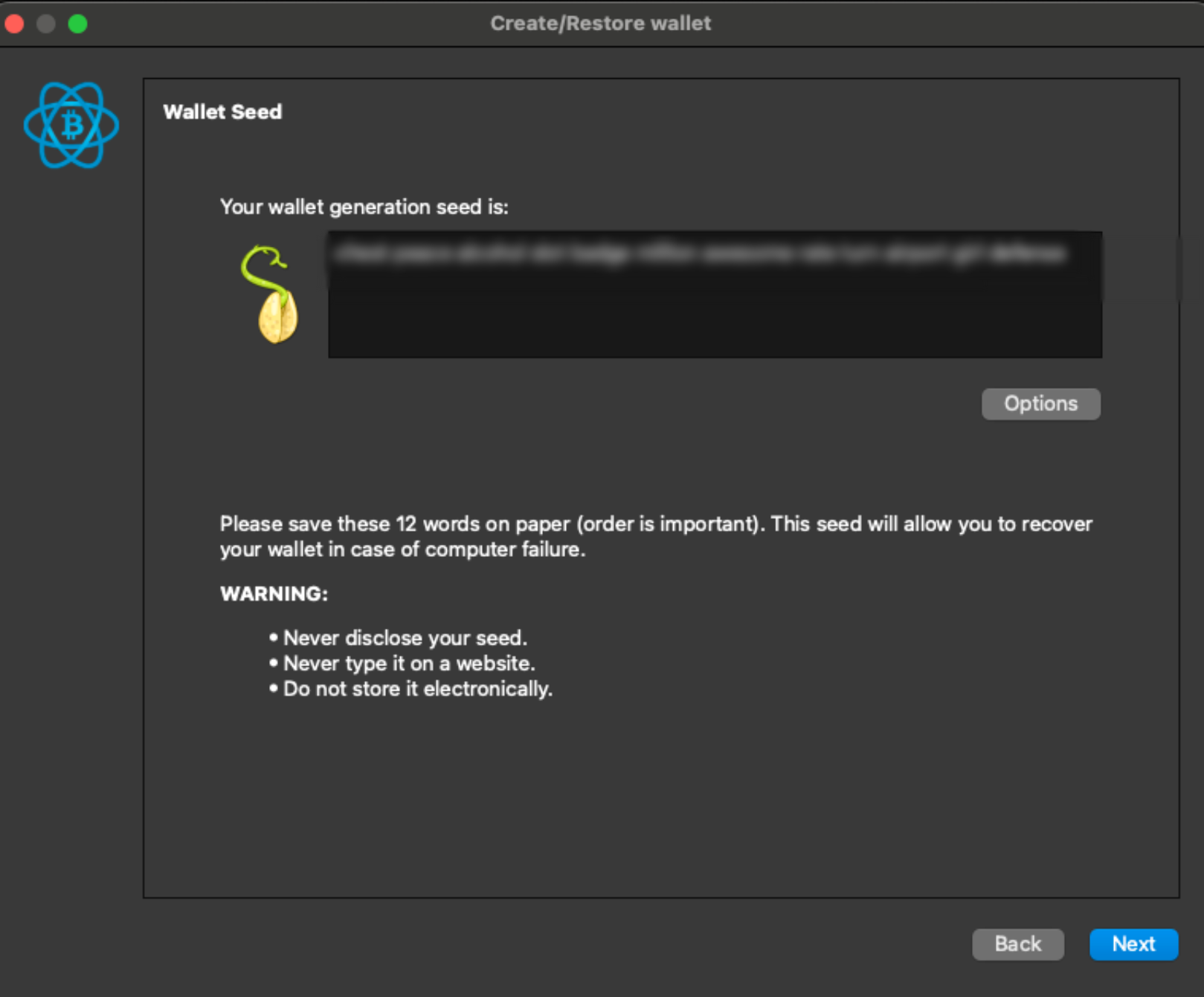
- Confirm your seed when prompted. Electrum will ask you to re-enter one or more words from the seed to verify you recorded it correctly.
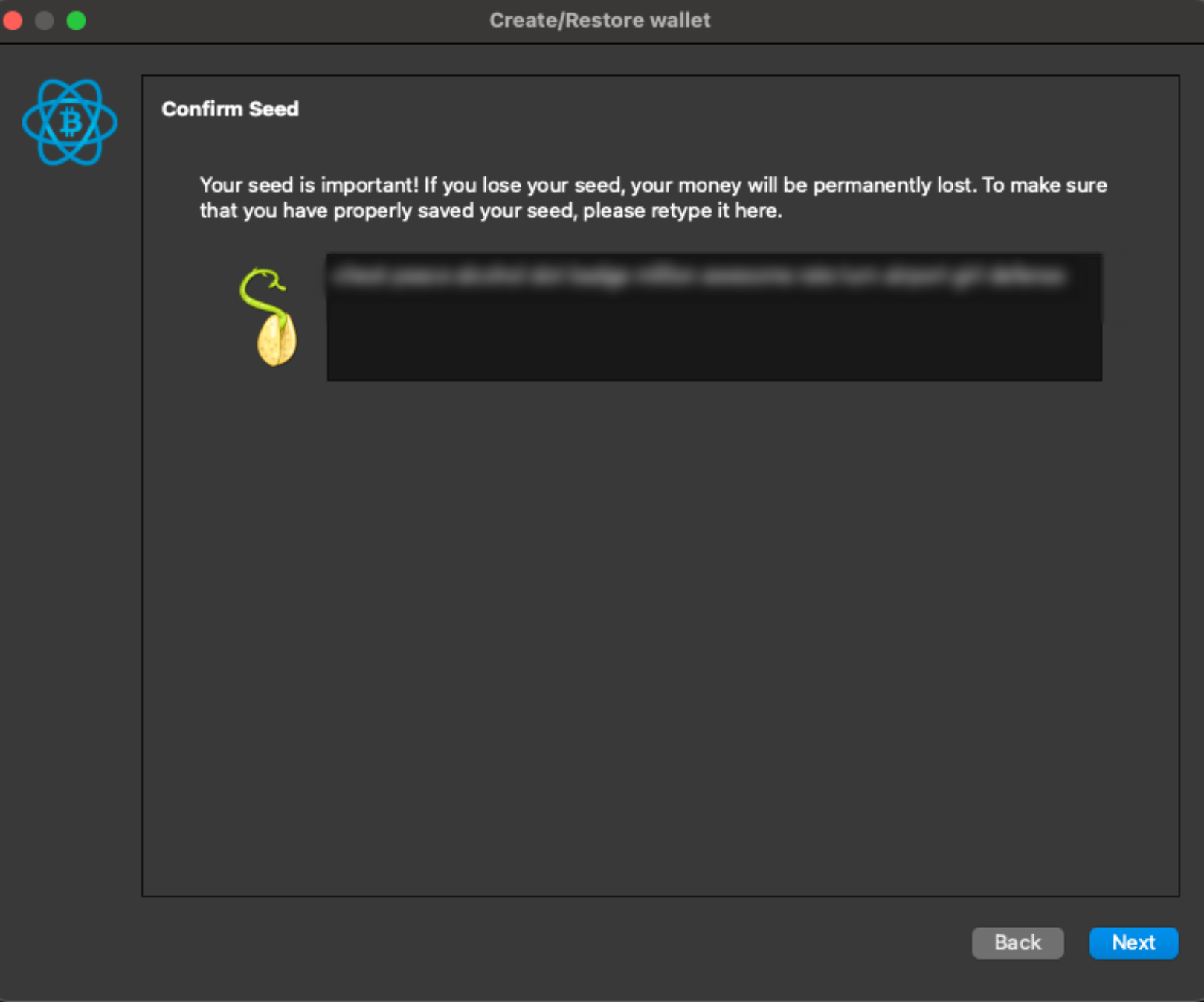
- Set a strong password to encrypt the wallet file. This password protects the wallet file on your computer

- Electrum will create and save the wallet file in its default location. You can now open the wallet and view your receiving addresses.
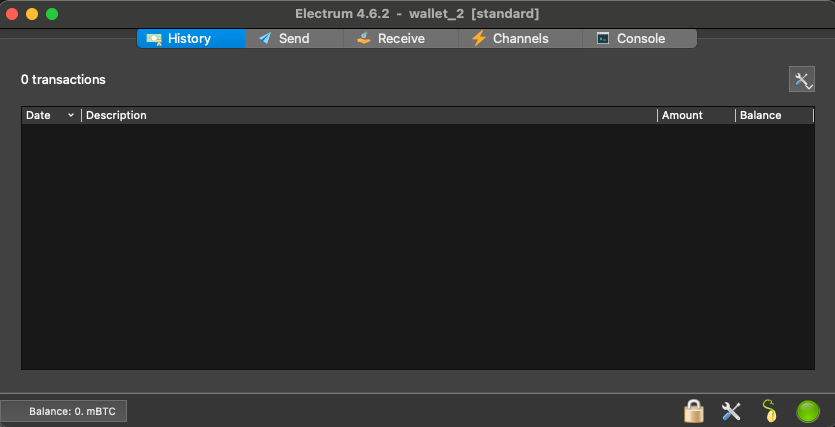
Get Electrum wallet Information like xPub etc.
- In Electrum, go to the top menu and select Wallet → Information.
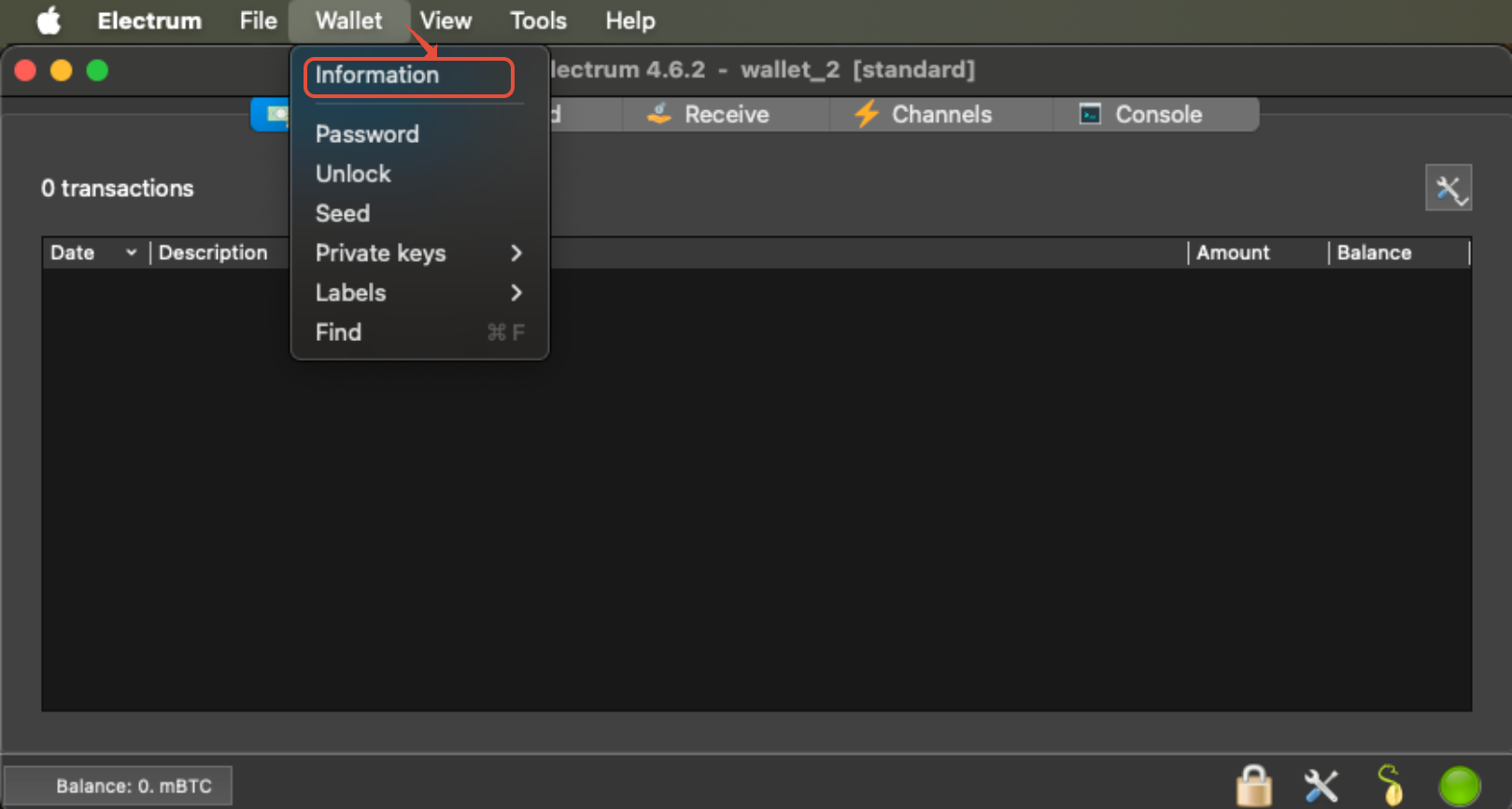
- A window will open showing key details about your wallet, including:
- Master Public Key
- Script Type
- Derivation Path
Your Master Public Key is the value you will need, it may begin with xpub, ypub, or zpub.
Find Receiving Address
- If the Addresses tab is not visible, enable it by going to View → Addresses from the top menu.
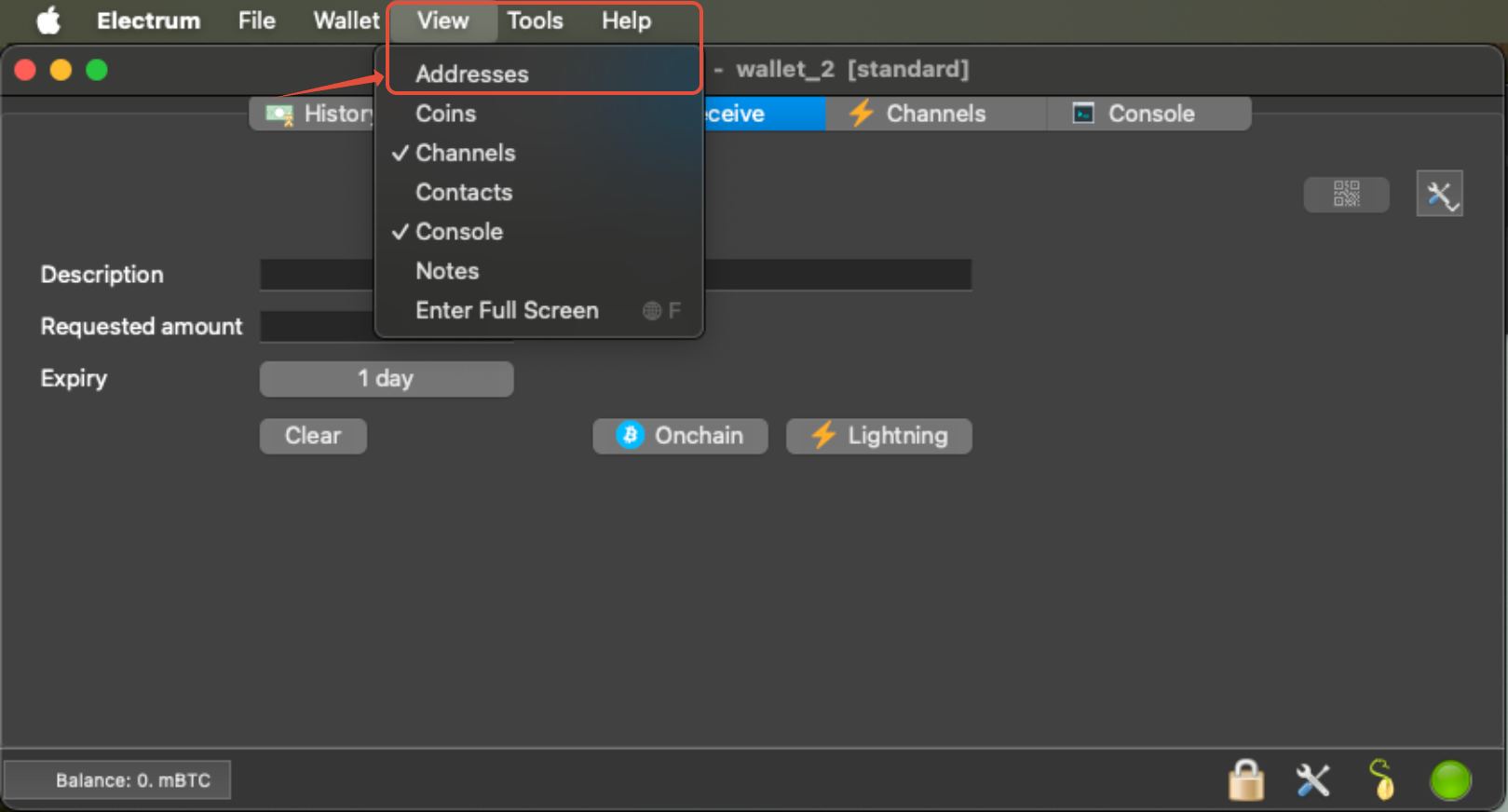
- Open the Addresses tab. Here you’ll see a list of all the addresses in your Electrum wallet.

- On any "receiving" type of address, right-click any address and select Copy → Address to copy your receiving Bitcoin address.
Change Gap Limit in Electrum
- Open your Electrum wallet and switch to the Console tab.
If the Console tab is not visible, enable it by going to View → Show Console from the top menu.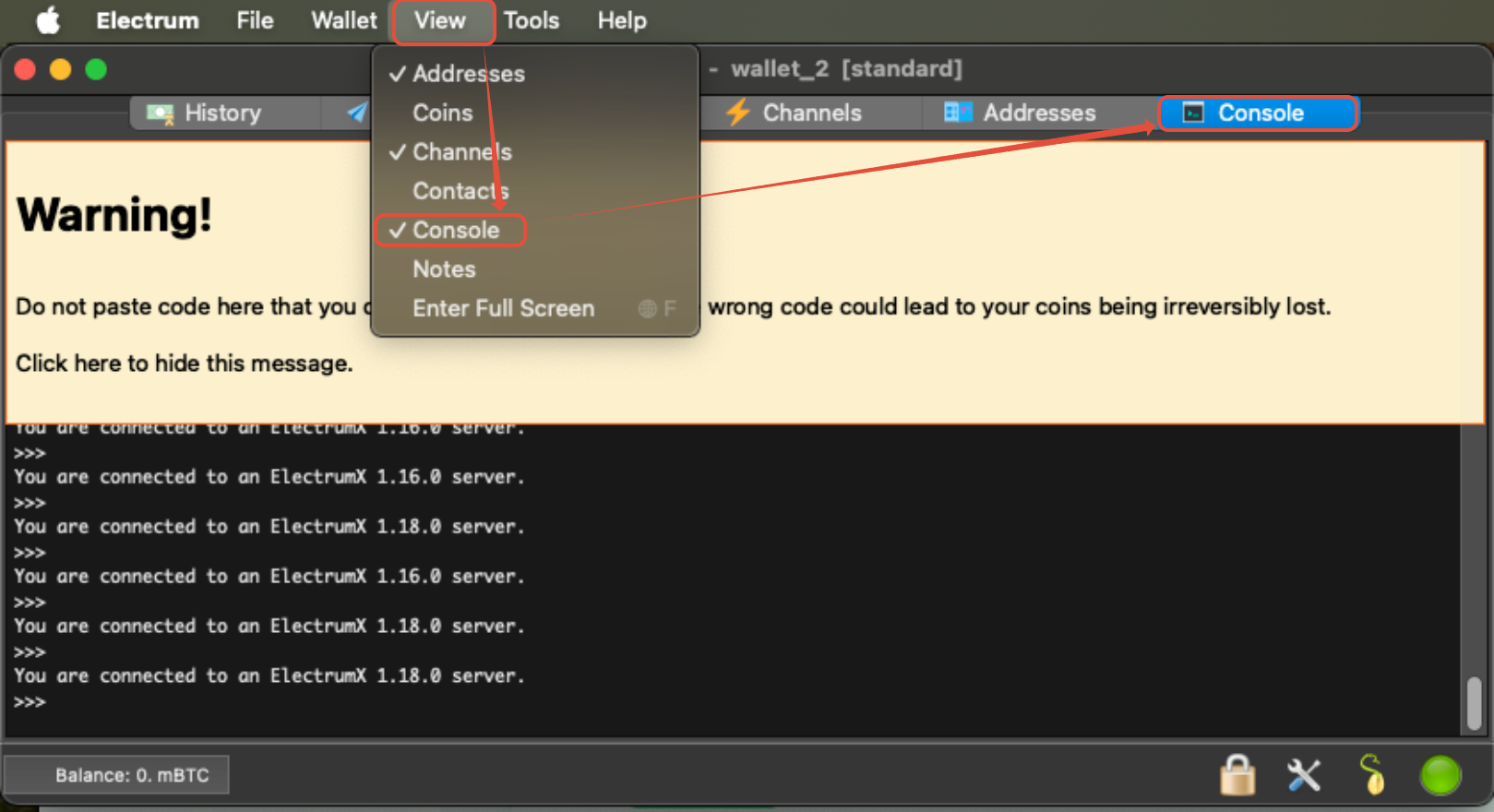
- In the console, enter the following command to set a new gap limit (you can use any number between 20 and 500):
wallet.change_gap_limit(200)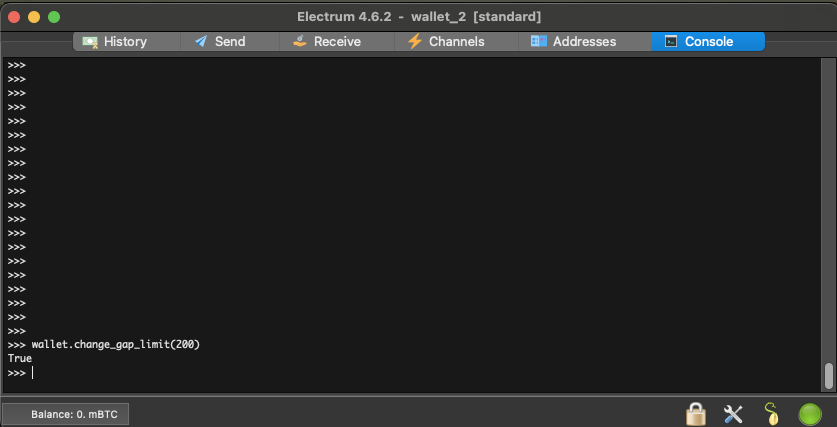
- Restart Electrum to apply the changes.
- To verify the new setting, reopen the Console and enter:
wallet.gap_limitThe console should display the gap limit value you set earlier.
Send funds from your Electrum wallet
- Open Electrum and click the Send tab.
- In Pay to, paste the recipient Bitcoin address. (Optional: add a description.)
- In the Amount field, enter how much Bitcoin you want to send.
- Be careful with Bitcoin units (BTC, mBTC, sats).
- To send your entire balance, click Max.
- Review the recipient address and amount carefully, then click Pay.
- In the New Transaction window, set your preferred network fee and click OK.
- If prompted, enter your wallet password to sign and broadcast the transaction.
- Electrum will send the payment. Confirmation time depends on the fee you selected.
Important: Bitcoin transactions cannot be reversed once confirmed. Always double-check the address and amount before sending.